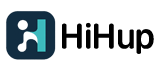📋 Table of Contents
What is a Digital Business Card?
A digital business card is an online version of your traditional paper card. Instead of handing out physical cards, you share a link, QR code, or use NFC technology to instantly transfer your contact information to someone's phone.
Think of it as your professional profile that lives online. When someone receives your digital card, they can save your contact details with one tap, visit your website, check out your social media, or even schedule a meeting—all without typing anything manually.
Quick Fact: Digital business cards are 10x more likely to be saved than paper cards, which often end up in the trash or forgotten in a wallet.
Why You Need a Digital Business Card
Before we jump into the how-to, let's talk about why this matters. Here are five solid reasons to make the switch:
Eco-Friendly
No more printing hundreds of cards that end up in landfills. One digital card serves you forever.
Always Up-to-Date
Changed jobs? New phone number? Update once, and everyone who has your card sees the latest info.
Track Engagement
See who viewed your card, clicked your links, and saved your contact. Real networking insights.
Cost-Effective
Free to create and share. No printing costs, no shipping fees, no running out of cards.
Easy Sharing
Share via text, email, QR code, NFC tap, or social media. Works anywhere, anytime.
More Creative
Add videos, portfolios, social links, and custom branding. Way more than a paper card can do.
How to Create Your Digital Business Card in 5 Steps
Alright, let's get to the good stuff. Here's exactly how to create your digital business card from scratch:
Choose Your Platform
First, you need to pick a platform to create your card. There are many options, but we recommend HiHup because:
- Free plan available - Create one card with all essential features at no cost
- No design skills needed - Beautiful templates ready to use
- Fast loading - Your card loads in under 1 second
- Multiple sharing options - QR code, NFC, link, and Google Wallet support
- Analytics included - See who's viewing and engaging with your card
Go to HiHup.com and click "Get Started Free" to begin.
Sign Up (Takes 30 Seconds)
You'll need to create an account. HiHup makes this super simple:
- Enter your email address
- Create a password
- Verify your email (check your inbox)
- That's it - you're in!
Privacy Note: HiHup doesn't sell your data or spam you with emails. Your information stays private.
Fill in Your Information
Now comes the fun part - adding your details. Here's what you'll typically include:
- Basic Info: Full name, job title, company name
- Contact Details: Phone number, email address, website
- Social Media: LinkedIn, Instagram, Twitter, Facebook, etc.
- Profile Photo: A professional headshot (optional but recommended)
- Company Logo: If you're representing a business
- Bio: A short description of what you do (2-3 sentences)
Don't worry about getting everything perfect right now. You can always edit it later - that's the beauty of digital cards!
Customize Your Design
This is where your card comes to life. HiHup offers several ways to make your card stand out:
- Choose a template - Pick from modern, minimalist, or creative designs
- Select your colors - Match your brand or personal style
- Add custom sections - Portfolio, testimonials, video intro, etc.
- Arrange elements - Drag and drop to organize your layout
Pro Tip: Keep it clean and simple. A cluttered card is harder to read. Focus on your most important information first.
Share Your Card
Your card is ready! Now it's time to get it out there. HiHup gives you multiple sharing options:
- QR Code - Download and add to your email signature, LinkedIn profile, or print it
- Direct Link - Share via text message, email, or social media
- NFC Card - Order a physical NFC card for tap-to-share (just $15, no bulk orders required)
- Google Wallet - Add your card to Google Wallet for instant access
You can use all of these methods at once. For example, use the QR code in your email signature and the NFC card at in-person events.
🎉 Congratulations!
You've just created your digital business card. The whole process probably took you less than 5 minutes, right?
Now you have a professional, shareable card that you can update anytime, track engagement, and use across all your networking activities.
Essential Elements to Include
Not sure what to put on your digital business card? Here are the must-have elements:
1. Contact Information (The Basics)
- Full name
- Professional email address
- Phone number (mobile preferred)
- Job title and company
2. Professional Photo
A clear headshot makes your card more personal and memorable. People are 7x more likely to remember you if they can put a face to the name.
3. Social Media Links
Add links to your professional social profiles - LinkedIn is a must, but also consider Instagram, Twitter, or YouTube if relevant to your work.
4. Website or Portfolio
If you have a personal website, portfolio, or company site, include it. This gives people a way to learn more about your work.
5. Call-to-Action
What do you want people to do after viewing your card? Schedule a call? Visit your website? Follow you on LinkedIn? Make it clear.
What NOT to Include: Avoid adding too much personal information like your home address or personal social media accounts unless absolutely necessary for your business.
Design Best Practices
A well-designed card makes a better impression. Here are some tips to make yours stand out:
Keep It Simple
Less is more. Don't try to cram everything onto your card. Focus on the most important information and make it easy to read.
Use High-Quality Images
Blurry photos look unprofessional. Use a clear headshot and high-resolution logo. Your profile photo should be at least 400x400 pixels.
Choose Readable Fonts
Fancy fonts might look cool, but if people can't read your name or email, what's the point? Stick with clean, professional fonts.
Match Your Brand Colors
If you're representing a company, use their brand colors. If it's a personal card, choose 2-3 colors that work well together.
Test on Mobile
Most people will view your card on their phones. Make sure everything looks good on a small screen.
HiHup Advantage: All HiHup templates are mobile-optimized and load in under 1 second, so you don't have to worry about technical stuff.
How to Share Your Digital Business Card
You've created your card - now let's talk about the different ways to share it:
1. QR Code (Most Versatile)
Your QR code is like a shortcut to your card. Anyone can scan it with their phone camera and instantly see your information. Here's where to use it:
- Email signature
- LinkedIn profile banner
- Zoom virtual background
- Business presentations
- Print it on flyers or posters
2. Direct Link (Easy Sharing)
Every digital business card has a unique URL. Share it via:
- Text message
- Social media bio
- Slack or Teams status
3. NFC Card (Premium Touch)
Want to impress at networking events? Get an NFC card. Just tap it on someone's phone, and your digital card pops up instantly. No app needed.
With HiHup, you can order just 1 NFC card for $15 - no bulk orders required like other platforms.
4. Google Wallet (Always Accessible)
Add your digital business card to Google Wallet. It's always on your phone, right next to your credit cards. Perfect for quick sharing.
Best Practice: Use multiple sharing methods. QR code in your email signature, NFC card for events, and direct link for social media.
Common Mistakes to Avoid
Learn from others' mistakes. Here are the top errors people make when creating digital business cards:
1. Too Much Information
Your card isn't your resume. Don't list every job you've ever had or every skill you possess. Keep it focused and relevant.
2. Outdated Information
The whole point of a digital card is that you can update it. If you change jobs or get a new phone number, update your card immediately.
3. No Call-to-Action
Don't just list your contact info and hope people know what to do. Tell them: "Schedule a call," "Check out my portfolio," or "Connect on LinkedIn."
4. Poor Photo Quality
A pixelated or poorly lit photo makes you look unprofessional. Invest in a decent headshot or use a well-lit selfie.
5. Forgetting to Test
Before sharing your card with the world, send it to a friend and ask for feedback. Make sure all links work and everything displays correctly.
Frequently Asked Questions
Final Thoughts
Creating a digital business card is one of the smartest moves you can make for your professional networking. It's free, takes just a few minutes, and gives you a modern, eco-friendly way to share your contact information.
The best part? You're not locked into anything. Start with the free version, see how it works for you, and upgrade only if you need more features. Most people find that the free plan has everything they need.
Remember, your digital business card is a living document. Update it as your career evolves, add new projects to your portfolio, and keep your information current. That's the power of going digital.
🚀 Ready to Get Started?
You now know everything you need to create a professional digital business card. The process is simple, free, and takes less time than brewing a cup of coffee.
Don't wait for the "perfect" time or the "perfect" design. Create your card now, share it, and refine it as you go. That's how you build a strong professional network in the digital age.
Want to learn more about digital business cards? Check out these related articles: